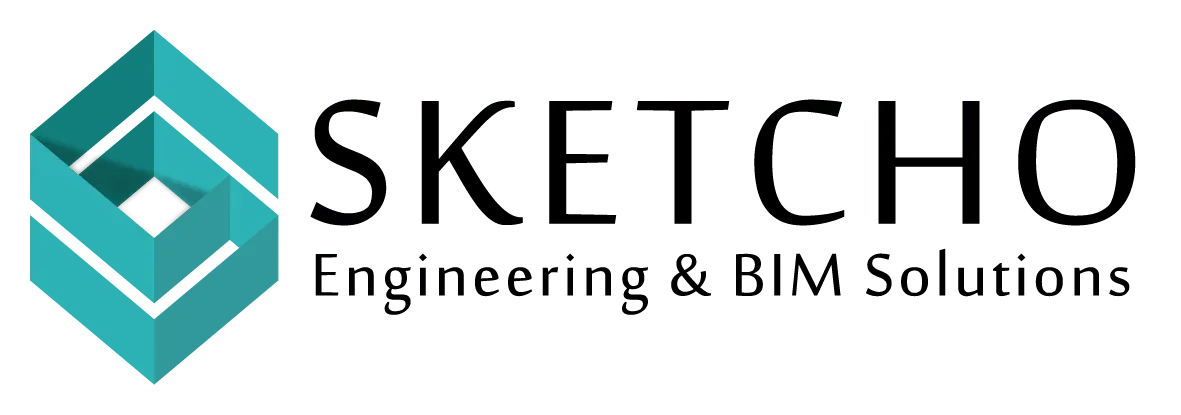If you’re in the world of architecture, engineering, or construction, you’ve probably heard of Autodesk Model Coordination. It’s a powerful tool that can really change the way you manage Building Information Modeling (BIM) projects. But, are you getting the most out of it? Let’s dive in and explore how you can optimize your BIM projects using Autodesk Model Coordination. We’ll keep it simple and straightforward, so you’ll be a pro in no time!
What is Autodesk Model Coordination?
First things first, what exactly is Autodesk Model Coordination? Well, it’s a tool within the Autodesk Construction Cloud that streamlines the coordination process in BIM projects. It allows different teams to work together by integrating models and detecting clashes early on. Did you know that about 30% of construction costs are due to rework? Early clash detection can significantly reduce these costs, making Autodesk Model Coordination a vital asset.
Why Use Autodesk Model Coordination?
Why Use Autodesk Model Coordination?
You might be wondering, why should I use Autodesk Model Coordination? Here are a few compelling reasons:
- Efficiency: By automating the clash detection process, it saves time and minimizes errors.
- Collaboration: It fosters better communication among teams, leading to improved project outcomes.
- Cost-effective: Identifying issues early can save significant costs by reducing rework.
Getting Started with Autodesk Model Coordination
Ready to get started? First, you’ll need an Autodesk account. Once you have that, you can access Autodesk Model Coordination through the Autodesk Construction Cloud. Here’s a quick guide to help you set up:
Step 1: Upload Your Models
Uploading your models is easy. Simply drag and drop them into the Autodesk Construction Cloud. The system supports various file types, making it flexible for different needs.
Step 2: Organize Your Models
It’s crucial to keep your models well-organized. Use folders and naming conventions that make sense for your team. This helps everyone find what they need quickly and easily.
Step 3: Run Clash Detection
Now comes the exciting part: clash detection! Autodesk Model Coordination automatically analyzes your models for clashes. You can view the results in an easy-to-understand interface, helping you address issues early on.
Tips to Optimize Your Use of Autodesk Model Coordination
Now that you’ve got the basics down, let’s talk about how to really make Autodesk Model Coordination work for you.
Communicate with Your Team
Communication is key, right? Make sure your team understands how to use the tool effectively. Regular meetings can help everyone stay on the same page.
Customize Your Settings
Autodesk Model Coordination allows you to customize settings to fit your project’s specific needs. Spend some time tweaking these settings to get the best results.
Review Clashes Regularly
Don’t wait until the end of the project to review clashes. Schedule regular check-ins to address any issues as they arise. This proactive approach will save you time and headaches later on.
Utilize Reports
The tool provides detailed reports that can be shared with stakeholders. These reports offer valuable insights and keep everyone informed about the project’s progress.

Real-Life Success with Autodesk Model Coordination
Let’s talk numbers, shall we? Companies that have implemented Autodesk Model Coordination report up to a 30% reduction in project timelines. Plus, with fewer clashes, the overall quality of the construction improves, leading to higher client satisfaction.
Take a construction company in New York, for example. They were struggling with repeated clashes in their designs. By adopting Autodesk Model Coordination, they reduced their rework costs by 25%. It’s impressive, isn’t it?
Exploring Advanced Features
Feeling adventurous? Autodesk Model Coordination has advanced features that can take your projects to the next level.
Model Aggregation
This feature allows you to view multiple models in a single, cohesive view. It’s perfect for getting a comprehensive look at your project.
Issues Management
Beyond just detecting clashes, this tool lets you track and manage issues through resolution. This integrated approach helps ensure nothing falls through the cracks.
Conclusion
Autodesk Model Coordination is a game-changer for anyone involved in BIM projects. By streamlining processes and improving collaboration, it helps teams deliver high-quality projects on time and within budget. Whether you’re a seasoned professional or just getting started, these tips should help you optimize your projects with ease.
Remember, the key is to start small and gradually incorporate more advanced features as you become more comfortable with the tool. With Autodesk Model Coordination, you’ll be well on your way to successful and efficient BIM project management.